
If you have been considering hosting a virtual recital, but worried about the time commitment involved, this post is for you!
In today's post, I will be sharing tips for how you can put together a holiday recital using YouTube's playlist feature in under 5 minutes! Keep reading for step-by-step instructions for you and your students on how it works.
I started making my holiday recitals virtual several years ago--well before the pandemic hit. I found that it was difficult to find an affordable recital venue that was available in the weeks between Thanksgiving and Christmas. Because my students were so busy, attendance at holiday recitals was low.
So I started looking for options for having a virtual holiday recital that would allow my students to record their pieces ahead of time, at their own pace, with the bonus being that students could share their recital videos with friends and family too!
The first year, I had students send me their videos and I edited them together using video editing software into a single recital video. While I was happy with the results, the editing process was extremely time consuming. Some of my students also had difficulty sending me their videos because the files were too large to email, and I had to walk them through the process of sharing their videos using a different platform.
For the past few years, I have been using YouTube's playlist feature to create a studio recital playlist to share with my studio. The process is quick and easy, and my students enjoy watching the playlist as well as sharing their videos with friends and family during the holidays.
How to Create a Recital Playlist
Below are two sets of instructions--one for your students and one for you! Feel free to copy and paste these instructions to share with your students if you like.
Instructions for Students
Thank you for participating in our upcoming holiday recital on YouTube! Uploading your recital video is easy. Just follow the following steps:
- Log into your YouTube account.
- Click on the camera icon at the top right-hand side of the screen.
- Select “Upload Video.”
- Click “Select Files” and choose the video file you would like to upload.
- In the title box, type: the name of the piece being performed - the composer’s name - the student’s name. (You can leave the description box blank.)
- Under audience, select the option “No, it’s not made for kids.” This will allow your video to be added to our holiday playlist.
- Under visibility, select “Unlisted.” This way your video will only be accessible to our studio families who have the playlist link.
- Once your video has been uploaded, copy the link to your video and paste it into an email to send to your teacher.
Instructions for Teachers
As you receive the video submissions from your students, add them to your holiday recital playlist using the following steps:
- Click on the link your student emails you to open their video in YouTube.
- Click on the “+Save” button. You will find this under the video, in the bottom right corner near the “like” and “dislike” buttons. (If you aren't already signed into your YouTube account, you will be instructed to sign in at this point.)
- Now you have the option to save your student’s video to a playlist. Create a new playlist titled “Holiday Recital” (you can edit the name later). Set the privacy to “Unlisted” and click “Create.” Click the checkbox to add the video to this new playlist.
- As each student’s video submission comes in, follow the steps above to add it to the holiday playlist you created.
Once you have received all the video submissions, you can make the final edits to your playlist!
Log into your YouTube account and select “YouTube Studio.” (If you are on a computer, you'll find this option by clicking on your profile picture in the top right corner of the screen.) Click on “Playlists” and select your holiday playlist. Now you can:
- Edit the playlist title if you wish.
- Add a description to your playlist.
- Drag the videos into whatever order you like. (Just place your mouse on the lines to the left of the video title to grab it, then drag it up or down in your playlist.)
- You might also wish to record and upload your own short “welcome” video and place it first in the playlist!
Once you have your playlist like you want it, copy the link to your playlist and share with your students and their families. When they click on this link and select the “Play All” button at the top of the playlist, every recital video will be played in the order you selected.
What do you think? Do you host virtual recitals? What method do you use? I'd love to hear your ideas in the comments!
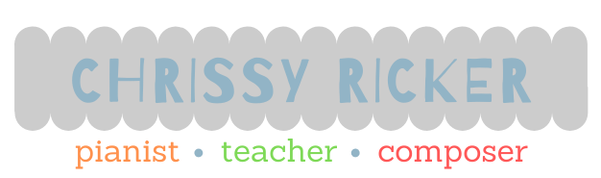
 RSS Feed
RSS Feed